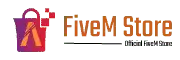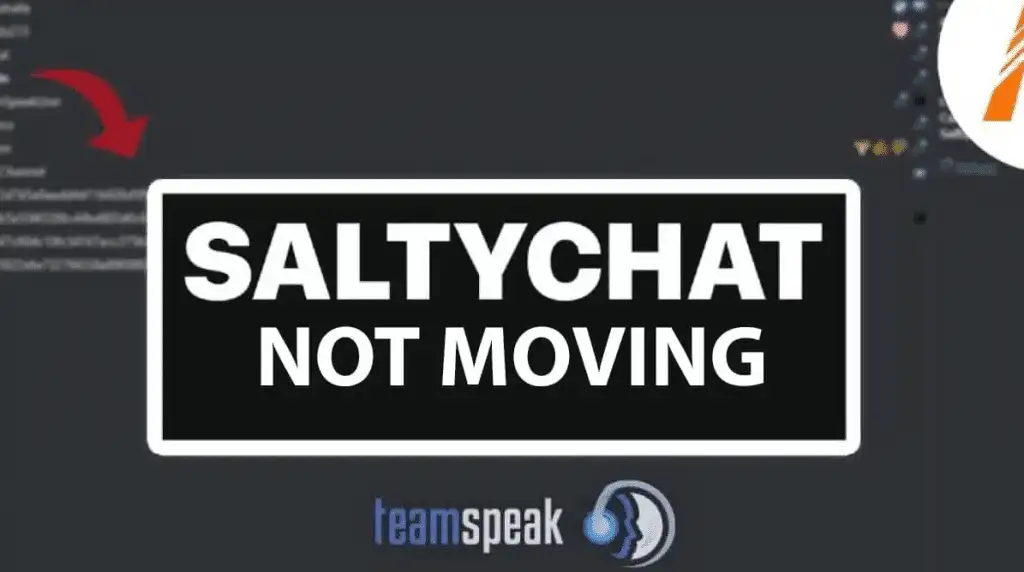Quick Guide to Fine-tuning Your Network and SaltyChat Experience in FiveM
Hey there! Facing trouble with SaltyChat in FiveM? Don’t worry; we’ve all been there. Here’s a quick and easy guide to smooth out those glitches for a seamless experience:
🌐 Setting Things Right with Your Network
- Dive into the Network Universe:
- Give that network icon on your taskbar a right-click.
- From the menu that pops up, it’s the “Open Network and Sharing Center” you want. Dive right in!
- A tiny check before you proceed: Make sure your internet’s running.
- Getting to Know Your Active Connection:
- Spot your active network connection. Is Wi-Fi calling out to you, or is it the trusty LAN?
- A quick right-click and it’s “Properties” you’re selecting from the menu.
- Tweaking DNS, the Lifeline of the Internet:
- Dive deeper into the connection properties. It’s the “Internet Protocol Version 4 (TCP/IPv4)” you’re after.
- Hit the “Properties” button, and you’re in!
- Swap DNS Server Address for Swift Browsing:
- Select “Use the following DNS server addresses”.
- Ready with the address? Here goes:
- Preferred: “2001:4860:4860::8888”
- Alternate: “2001:4860:4860::8844”
- Hit “OK”, and you’re golden!
- IPv6 Address Settings, Because Why Not?
- Back in the connection properties, now target the “Internet Protocol Version 6 (TCP/IPv6)”.
- Another click on “Properties” and you’re in familiar territory.
- Changing DNS Server Address for IPv6:
- Opt for “Use the following DNS server addresses.”
- Feed in:
- Preferred: “2001:4860:4860::8888”
- Alternate: “2001:4860:4860::8844”
- Another “OK”, and it’s a wrap!
- Reboot for Good Measure:
- Restart. It’s like giving your computer a quick nap. Refreshed and ready to roll.
- The Moment of Truth – SaltyChat in FiveM:
- Get FiveM running and hop onto your favourite server.
- The glitch should be history now. Happy chatting!