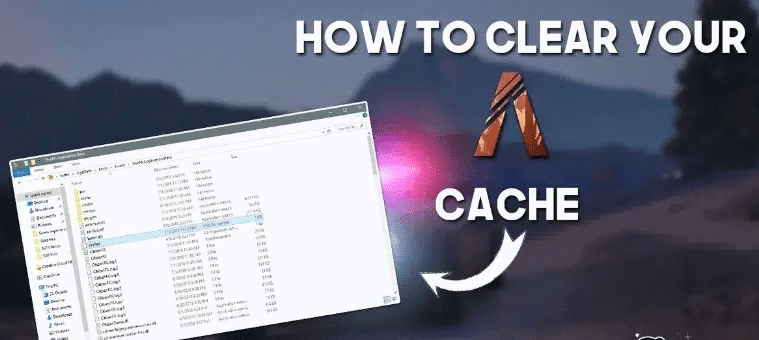FiveM is a popular modification framework for Grand Theft Auto V (GTA V) that enables players to create and join custom multiplayer servers. While FiveM enhances the gaming experience, it can accumulate cache over time, potentially leading to performance issues. In this guide, we’ll explore the importance of clearing the FiveM cache and provide step-by-step instructions to help you optimize your gaming experience.
Why Clearing FiveM Cache Matters: Over time, as you play on various FiveM servers, the game accumulates temporary files in its cache. This cache includes textures, scripts, and other data used to enhance gameplay. However, an excessive buildup of cache files can result in several issues, such as:
- Reduced Performance: The cache can consume significant storage space, causing the game to run slower and load times to increase.
- Texture and Model Glitches: Old cache files may conflict with new server content, leading to texture glitches, missing models, or visual anomalies.
- Stability Problems: Accumulated cache files can sometimes cause crashes or instability due to conflicting data.
Step-by-Step Guide to Clear FiveM Cache: Follow these instructions to clear the FiveM cache and improve your gaming experience:
- Exit FiveM: Close the FiveM client to ensure no active processes interfere with cache clearing.
- Locate Cache Folder: The cache folder is usually located in the FiveM application data directory. The exact path may vary depending on your operating system:
- Windows:
C:\Users\<YourUsername>\AppData\Local\FiveM\FiveM.app\cache - Linux:
~/.local/share/FiveM/FiveM.app/cache - macOS:
~/Library/Application Support/FiveM/FiveM.app/cache
- Windows:
- Delete Cache Files: Once you’ve located the cache folder, delete its contents. You can do this by selecting all files and pressing the delete key or using the “Delete” option from the right-click menu.
- Empty Trash (Recycle Bin): After deleting the cache files, remember to empty your trash or recycle bin to free up the storage space.
- Restart FiveM: Launch FiveM again and join your preferred server. The cache will begin rebuilding as you interact with the server.
Additional Tips for FiveM Cache Management:
- Regular Maintenance: Make cache clearing a routine task to prevent excessive buildup. Clearing the cache every few weeks can help maintain optimal performance.
- Check Server Requirements: Some servers may have specific cache-clearing requirements. Check the server’s website or forums for guidelines on cache management.
- Backup Important Data: Before clearing the cache, back up any custom content, settings, or configurations you want to keep.
- Monitor Performance: After clearing the cache, monitor your game’s performance for improvements. If you encounter any issues, consider seeking help on FiveM community forums or Discord servers.
Video Tutorial