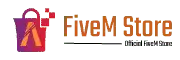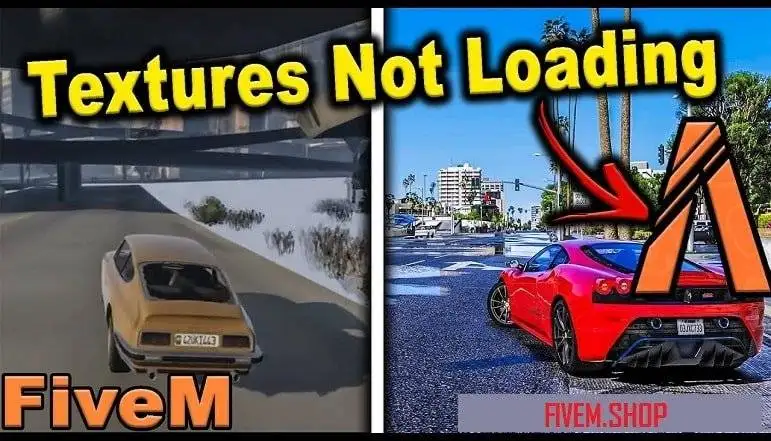Troubleshooting FiveM maps and MLOs can be complex, given the array of potential sources of errors. Below is a structured guide that provides steps to resolve common problems. It’s important to note that the guidelines presented here are meant to be general solutions. Specific issues, especially those related to coding, may need tailored solutions.
- FiveM Map Fails to Load:
If you’re encountering issues with your map not loading, consider the following steps:
Step 1.1: Check the configuration of the map resource folder. It’s important to ensure that the .ymap file is housed in a ‘stream’ subfolder.
Step 1.2: Confirm that your server.cfg file includes a proper reference to your map resource. This is typically a line that says “start [your map’s resource folder name]”.
Step 1.3: If the issue remains unresolved, there might be a compatibility problem. Double-check if your server’s FiveM version is compatible with the map.
- MLO Doesn’t Load:

For MLOs not loading, similar steps apply:
Step 2.1: Ascertain that the MLO resource folder is correctly set up, with the .ymap, .ytyp, and .ymt files all located inside a ‘stream’ subfolder.
Step 2.2: Check your server.cfg file to ensure that the MLO resource is appropriately referenced. This should be a line stating “start [your MLO’s resource folder name]”.
Step 2.3: If the MLO still doesn’t load, consider verifying its compatibility with your server’s FiveM version.
- MLOs Collision Problems:
If players can walk through walls, objects, or other entities:
Step 3.1: Make sure the MLO has been correctly converted and all collision data are properly integrated. Step 3.2: Remember that collision issues might also be caused by incompatibility problems or conflicts with other maps or MLOs.
- FiveM Coding Issues:
Coding problems can stem from various sources, with some common ones including:
Step 4.1: Script Syntax Errors: Such errors can lead your script to fail. Look through your code for missing or misplaced symbols, spelling or capitalization errors, or incorrect command usage. Step 4.2: Incompatibility with FiveM or GTA V: Ensure any code used is compatible with the versions of FiveM and GTA V that your server is running. This includes scripts, MLOs, and custom maps. Step 4.3: Conflicts Between Scripts: There might be cases where scripts interfere with each other. If a new problem arises after adding a script, consider disabling other scripts to see if the issue resolves. Step 4.4: Incorrect Resource Start Order: Certain scripts may need to be started in a particular order. Check your scripts’ documentation if this might be the issue.
These guidelines are meant to provide broad solutions. Given the complex nature of coding and the variety of scripts and resources available for FiveM, some issues might be unique to your situation. In such cases, don’t hesitate to reach out to the FiveM community for support.