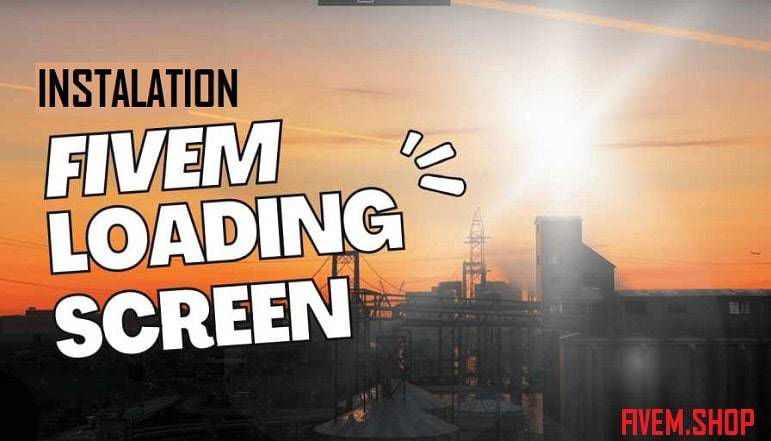FiveM Loading Screen:
- Download the FiveM Loading Screen script. You can find the FiveM Loading Screen script on the FiveM website. Once you have downloaded the script, extract it to a folder on your computer.
- Create a new folder in your FiveM directory. The FiveM directory is the folder where you installed FiveM. Create a new folder in this directory and name it “loading screen.”
- Copy the files from the extracted FiveM Loading Screen folder to the “loading screen” folder. Once you have copied the files, you can delete the extracted FiveM Loading Screen folder.
- Open the FiveM server console. To open the FiveM server console, press the
~key. - Type the following command to start the FiveM Loading Screen script:
start loadingscreen- The FiveM Loading Screen script will now be installed and running. You can test the FiveM Loading Screen by restarting your FiveM server.
Here are some additional tips for installing FiveM Loading Screen:
- Make sure that you have the latest version of FiveM installed.
- Make sure that you have the required permissions to install scripts in your FiveM directory.
- If you are having problems installing FiveM Loading Screen, you can consult the FiveM Loading Screen documentation for help.
Here are some of the benefits of using FiveM Loading Screen:
- Customizable: You can customize the FiveM Loading Screen to your liking. You can change the background image, the text, and the colors.
- Easily installed: FiveM Loading Screen is easy to install. You can follow the steps above to install it in just a few minutes.
- Free: FiveM Loading Screen is free to use. You can download it from the FiveM website without any cost.
If you are looking for a way to customize your FiveM loading screen, then you should consider using FiveM Loading Screen. It is a free, easy-to-use script that allows you to change the background image, the text, and the colors of your loading screen.
FiveM Loading Screen Issues Solve:
There are a number of reasons why a FiveM loading screen may not load. Some of the most common reasons include:
- Outdated drivers: Outdated drivers can cause a number of problems with FiveM, including loading screen issues. To check for outdated drivers, you can use a driver updater tool such as Driver Booster.
- Corrupted game files: Corrupted game files can also cause loading screen issues. To verify your game files, you can launch the Steam client and click on the Library tab. Then, right-click on Grand Theft Auto V and select Properties. In the Local Files tab, click on the Verify Integrity of Game Files button.
- Low system resources: FiveM can be a demanding game, and it requires a certain amount of system resources to run. If your system does not meet the minimum system requirements, you may experience loading screen issues.
- Mod conflicts: If you are using mods, it is possible that they are conflicting with each other or with FiveM. To troubleshoot this, try disabling or uninstalling any mods that you are not using.
- Server issues: If the server you are trying to connect to is experiencing problems, it may cause the loading screen to not load. Try connecting to a different server.
If you are experiencing loading screen issues with FiveM, you can try the following solutions:
- Update your drivers: If your drivers are outdated, they may be causing the loading screen to not load. To update your drivers, you can use a driver updater tool such as Driver Booster.
- Verify your game files: If your game files are corrupted, they may be causing the loading screen to not load. To verify your game files, you can launch the Steam client and click on the Library tab. Then, right-click on Grand Theft Auto V and select Properties. In the Local Files tab, click on the Verify Integrity of Game Files button.
- Free up system resources: If your system does not meet the minimum system requirements, you may experience loading screen issues. To free up system resources, you can close any unnecessary applications and processes. You can also try restarting your computer.
- Disable or uninstall mods: If you are using mods, it is possible that they are conflicting with each other or with FiveM. To troubleshoot this, try disabling or uninstalling any mods that you are not using.
- Try connecting to a different server: If the server you are trying to connect to is experiencing problems, it may cause the loading screen to not load. Try connecting to a different server.
If you have tried all of the above solutions and you are still experiencing loading screen issues, you can contact the FiveM support team for help.
Here are some additional tips for preventing loading screen issues with FiveM:
- Keep your game up to date: FiveM is constantly being updated, and these updates often include bug fixes that can improve loading times. To keep your game up to date, make sure that you are using the latest version of FiveM.
- Use a high-speed internet connection: A high-speed internet connection will help to reduce loading times. If you are using a slow internet connection, you may experience longer loading times.
- Close any unnecessary applications: When you are playing FiveM, close any unnecessary applications that are running in the background. This will free up system resources and improve loading times.
- Restart your computer regularly: Restarting your computer can help to clear out any temporary files that may be causing loading screen issues.
By following these tips, you can help to prevent loading screen issues with FiveM.
Loading Screen FiveM:
Identical to the term above, it describes the preliminary screen that appears as the game initializes. It may contain an array of different elements including brand logos, server information, or interactive features.
Load Screen FiveM:
This is just another way of referring to the loading screen in FiveM. Customization of this screen allows servers to create a unique first impression and establish their brand identity.
FiveM Loading Screen Script:
Refers to the coding files that control the appearance and functionality of the loading screen. This may include custom designs, animations, or interactive elements like music or tooltips.
FiveM Loading Screen with Music:
This denotes a loading screen setup where music or sound effects play during the loading process, enhancing user experience and engagement.
FiveM Load Screen:
Again, this term is an alternate way of describing the FiveM loading screen. The load screen can be customized to reflect the theme or aesthetics of the server, providing a unique welcome to players.
FiveM Loading Screen Free:
Indicates free-to-use loading screens for FiveM. These resources can be downloaded from community platforms and can be modified to fit the server’s theme.
FiveM Loading Screen Maker:
To use FiveM Loading Screen Maker, simply visit the website and click on the “Create a New Screen” button. Then, select the type of screen you want to create (image, text, or video) and upload your files. You can also add text and change the font, size, and color. Once you’re finished, click on the “Create Screen” button to download your custom loading screen.
FiveM Loading Screen Maker is a great way to add a personal touch to your FiveM server. With its easy-to-use interface and variety of features, you can create a loading screen that is both unique and stylish.
Here are some of the benefits of using FiveM Loading Screen Maker:
- It is free to use.
- It is easy to use.
- It provides a variety of features.
- It allows you to create custom loading screens for your FiveM server.
If you are looking for a way to add a personal touch to your FiveM server, FiveM Loading Screen Maker is a great option. It is free to use, easy to use, and provides a variety of features. With FiveM Loading Screen Maker, you can create custom loading screens that are both unique and stylish.
FiveM Video Loading Screen Script:
A script allowing the integration of video content into the FiveM loading screen. This can create a dynamic and immersive first impression for players.
Best FiveM Loading Screen:
Refers to highly praised or popular FiveM loading screens within the community. These loading screens often feature high-quality graphics, smooth animations, and engaging audio or interactive elements.
Custom FiveM Loading Screen:
This points to unique, personalized loading screens created for specific FiveM servers. These can vary greatly in design and functionality, depending on the server’s branding and aesthetic.
Custom Loading Screen FiveM:
This term is interchangeable with ‘Custom FiveM Loading Screen’. It represents a loading screen designed specifically for a particular FiveM server, reflecting its unique identity.
ESX Loading Screen FiveM:
ESX is a framework for FiveM. An ESX loading screen would thus refer to the loading screen tailored specifically for servers running the ESX framework.
FiveM Animated Loading Screen:
There are a number of different ways to create an animated loading screen for FiveM. One popular method is to use a tool like GIMP or Photoshop to create a series of images that will be displayed one after the other. Another option is to use a video editing program like Sony Vegas or Adobe Premiere to create a short video that will be played during the loading screen.
Once you have created your animated loading screen, you will need to install it on your server. The process for doing this will vary depending on the hosting provider you are using. However, most providers will have instructions on how to do this on their website.
Once your animated loading screen is installed, it will be displayed whenever a player joins your server. This is a great way to make your server stand out from the rest and to give your players a more enjoyable experience.
Here are some of the benefits of using an animated loading screen for FiveM:
- Increased immersion: An animated loading screen can help to increase immersion by giving players something to look at while they are waiting for the game to load.
- Improved branding: An animated loading screen can be a great way to improve your server’s branding by displaying your server’s logo or other branding elements.
- Increased engagement: An animated loading screen can help to increase engagement by keeping players entertained while they are waiting for the game to load.
If you are looking for a way to improve the look and feel of your FiveM server, then an animated loading screen is a great option. With a little effort, you can create a custom loading screen that will make your server stand out from the rest.
FiveM Change Loading Screen:
This phrase refers to the process of modifying or swapping out the current loading screen on a FiveM server. This change can be achieved by altering the server files or through server commands.
FiveM Custom Loading Screen:
Identical to the ‘Custom FiveM Loading Screen’, it denotes a personalized loading screen, offering a unique entry point to a FiveM server.
FiveM Free Loading Screen:
Same as ‘FiveM Loading Screen Free’, this refers to free-to-use, community-shared loading screens for FiveM servers.
FiveM GIF Loading Screen:
There are a few things to keep in mind when using GIFs as loading screens. First, the GIF file must be no larger than 10MB. Second, the GIF file must be in the GIF format. Third, the GIF file must be named “loadingscreen.gif”.
Using GIFs as loading screens can add a bit of personality to your FiveM server. It can also help to keep players entertained while they are waiting for the server to load.
Here are some tips for creating a great GIF loading screen:
- Use a high-quality GIF file. A low-quality GIF will look pixelated and blurry on the loading screen.
- Choose a GIF that is relevant to your server. For example, if you run a roleplay server, you could use a GIF of a cityscape.
- Keep the GIF file short. A long GIF will take longer to load, which can be frustrating for players.
With a little creativity, you can create a GIF loading screen that will make your FiveM server stand out from the rest.
FiveM Loading Screen Creator:
Similar to ‘FiveM Loading Screen Maker’, this denotes tools or software that assist users in creating custom loading screens for FiveM.
FiveM Loading Screen Download:
Refers to the act of downloading pre-designed loading screens for FiveM servers from various online sources.
FiveM Loading Screen Github:
There are a number of different FiveM loading screens available on GitHub. These screens are created by a variety of developers, and they offer a wide range of features and styles. Some of the features that are available in FiveM loading screens include:
- Customizable background images
- Customizable text
- Animated loading screens
- Support for custom fonts and colors
- Support for custom sounds
FiveM loading screens can be installed by copying the files to the FiveM directory. Once the files are installed, the loading screen will be used by default.
FiveM loading screens are a great way to personalize your FiveM experience. They can also be used to promote your server or to add a touch of humor or style to your game.
Here are some of the most popular FiveM loading screens on GitHub:
- NC Loading Screens: This repository contains a number of high-quality loading screens that are compatible with a variety of FiveM servers.
- FiveM Loading Screen Birdseye: This repository contains a loading screen that features a “stock”-like birdseye view background.
- FiveM-loading screen: This repository contains a simple loading screen that can be customized with your own text and images.
If you are looking for a way to customize your FiveM experience, then a loading screen is a great option. There are a number of different loading screens available on GitHub, so you are sure to find one that you like.
FiveM Loading Screen Music:
The default music that plays during the loading screen of FiveM is a selection of songs from the Grand Theft Auto V soundtrack, including “Los Santos Rock Radio” by The Vinewood Boulevard Radio, “Radio Los Santos” by West Coast Classics, and “Channel X” by Rebel Radio. The music is designed to set the mood for the game and to help players relax while they wait for the game to load.
Some players have created custom loading screens with their own music. This can be done by creating a new folder called “music” inside the “keks” folder and then placing the desired music files in this folder. The music files must be in the .ogg format. Once the music files have been added to the “music” folder, the loading screen can be customized by editing the index.html file. The index.html file contains the code that controls the loading screen, including the music that plays.
To customize the loading screen, open the index.html file in a text editor and locate the following code:
<audio id="loading_music" src="music/default.ogg" loop="true"></audio>
This code tells the loading screen to play the default music file, which is located in the “music” folder and has the name “default.ogg”. To play a different music file, replace the path to the default music file with the path to the desired music file. For example, to play the song “Los Santos Rock Radio” by The Vinewood Boulevard Radio, the code would look like this:
<audio id="loading_music" src="music/Los_Santos_Rock_Radio.ogg" loop="true"></audio>
Once the index.html file has been edited, the custom loading screen can be tested by starting FiveM. The custom loading screen will appear when FiveM starts up.
Here are some of the benefits of using custom loading screens with music:
- It can make the loading screen more enjoyable.
- It can help players relax while they wait for the game to load.
- It can add a personal touch to the game.
If you are looking for a way to customize your FiveM experience, I recommend trying out custom-loading screens with music. It’s a great way to make the game more enjoyable and to add a personal touch.
FiveM Loading Screen Resource:
This points to resources like scripts, templates, or assets used to create or modify FiveM loading screens.
Buy FiveM Loading Screen
Fivem LoadingScreen With Customizable
Features:
- dedicated support
- open Source
- Style Customized
Fivem Server Loading Screen V1
Fivem Server Loading Screen V1.Clean and smooth loading screen for your fivem server with audio controls, discord interactive icon, and images.
Features:
- – Audio controls
- – Your logo
- – Discord icon with link
- – Images transitions
- – Music
The QB-loading v6 script gives you a good experience when you start your five server
Features:
- Easy to Change your logo
- Easy to Edit your info..
- Awesome Looking Loading Animation
- Easy to add your Favourite song in the loading background